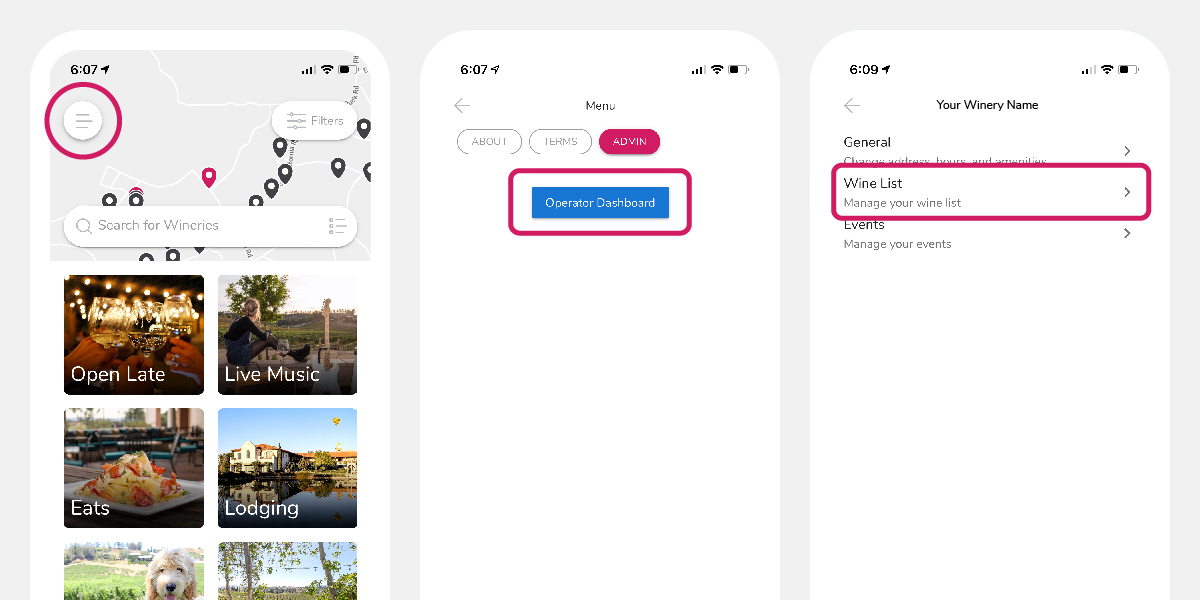How to add your Wines
Adding your Wines to Temecula Life
Updating your Wine List on your Winery Profile is easy — just follow the simple step-by-step instructions below.
1. Open the Temecula Life app and click the Menu button in the upper left.
2. After clicking the Admin button, click the Operator Dashboard to edit your Winery Profile.
3. Select the Wine List link to Add a New Wine.
4. Click the Add Wine button in the upper right.
5. Add your New Wine details (Name, Description and Wine Type)
6. Be sure to click the Save button at the bottom of the page.
That’s it — you successfully added a new wine.
Note: Have you received critical acclaim for your wine? Congratulations! Be sure to let everyone know. Click the Critic Score box and adjust the Score Slider to match your accolades.