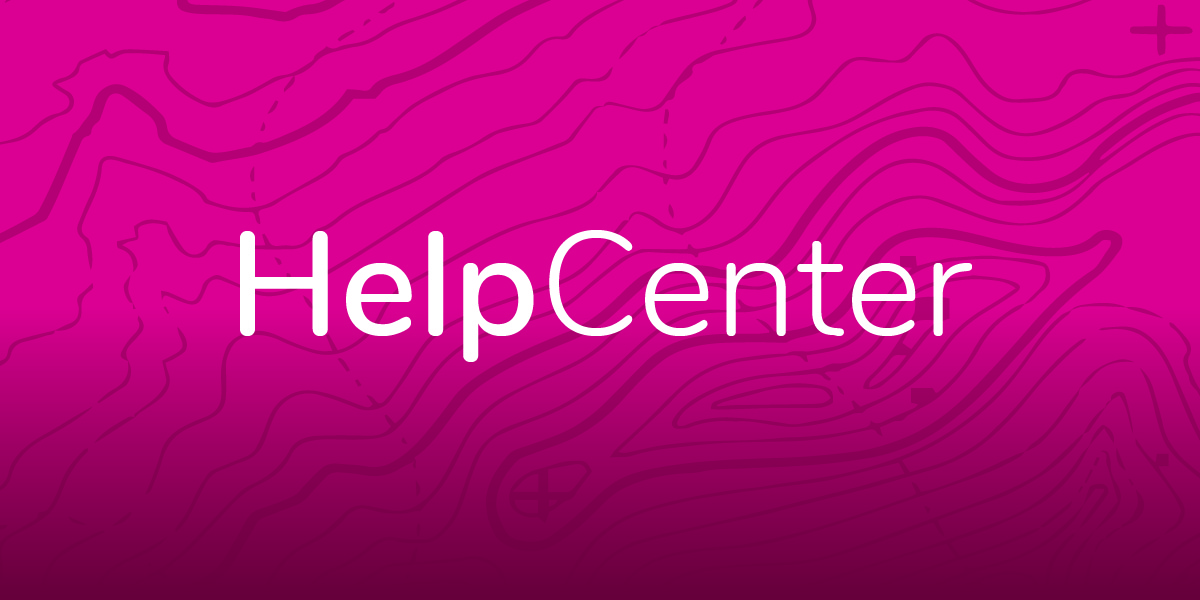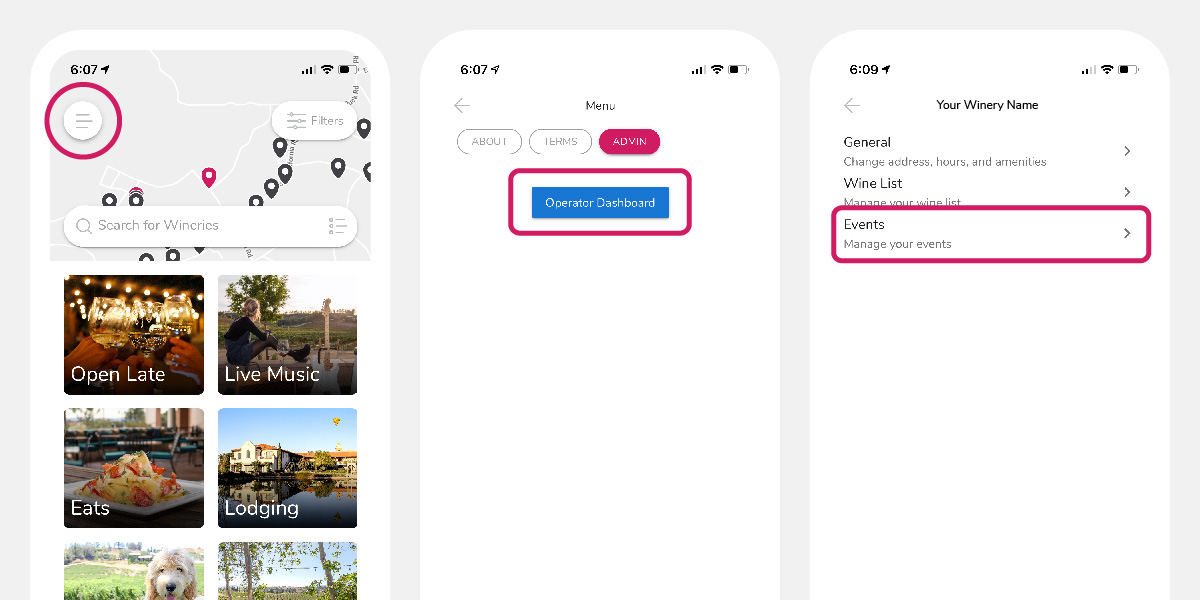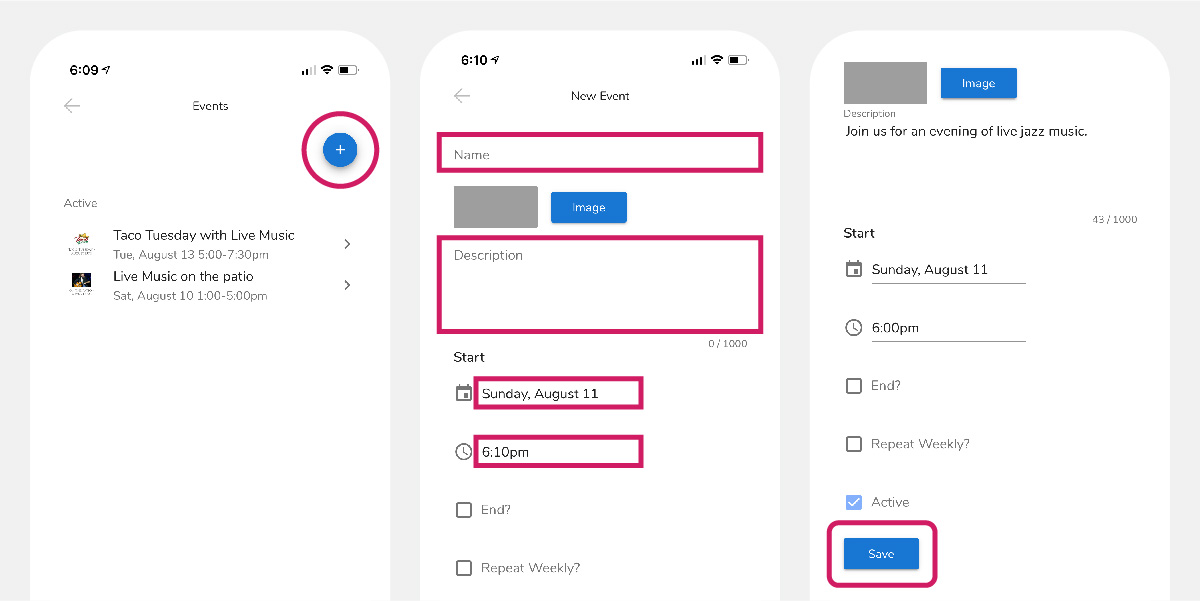How to Add an Event
Adding Events to Temecula Life
Adding Events to your Winery Profile on Temecula Life is easy — just follow the simple step-by-step instructions below.
1. Open the Temecula Life app and click the Menu button in the upper left.
2. After clicking the Admin button, click the Operator Dashboard to edit your Winery Profile.
3. Select the Events link to Add a New Event.
4. Click the Add Event button in the upper right.
5. Add your Event details (Name, Photo, Description, Date, and Time)
6. Be sure to click the Save button at the bottom of the page.
That’s it — you successfully added your event.
Notes:
A photo of your event is not required. If you do add a photo, a landscape or horizontal orientation works best and should be approximately 750px wide x 500px tall. Save at 72dpi and be sure to keep the file size fairly small (less than 250kb) to ensure quick loading on mobile phones.
Have an event that occurs every week? Simply check Repeat Weekly.